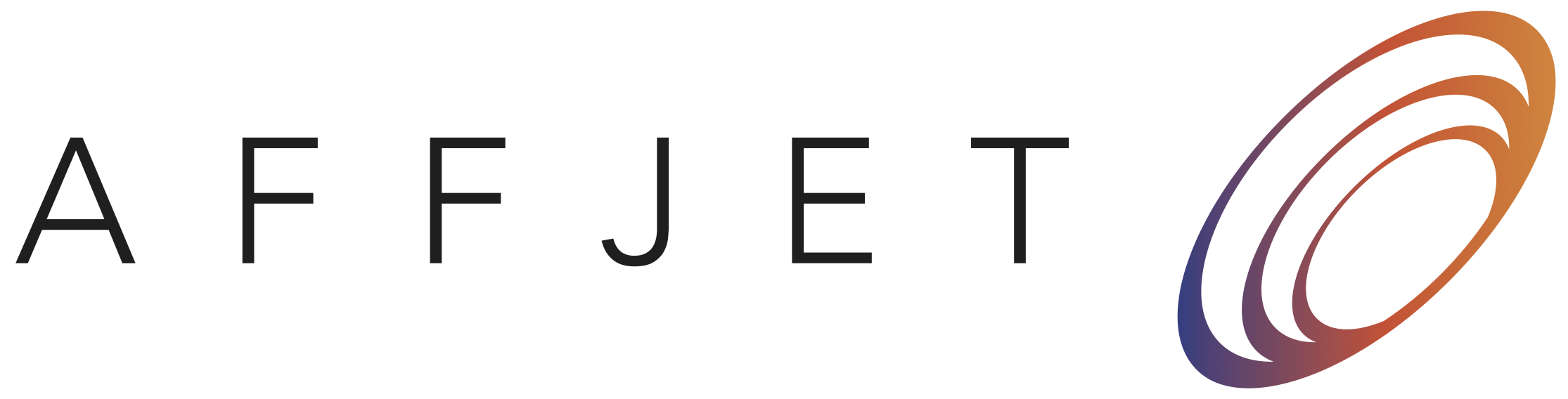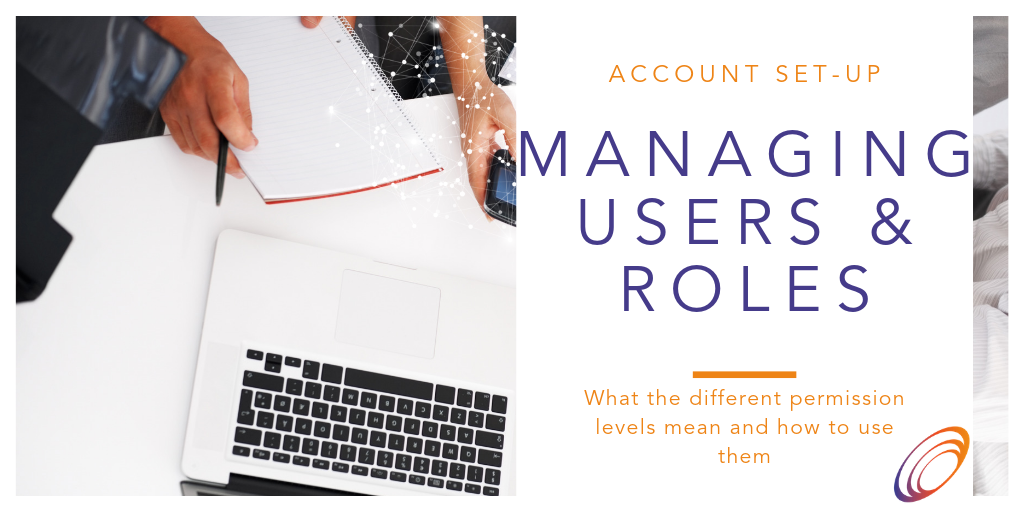
In this section, we’ll discuss how to manage users and roles in Affjet to make the running of your account that bit smoother.
To get started, head to the Team page where you will be able to view and control the access for every user within your group.
Inviting someone to your AffJet account
In AffJet you can invite someone else to join your company whilst controlling the permissions they have. To do this, you must be an “Admin” of your company – but this should be your default setting, (if it is your company) so no need to worry!
To invite someone, scroll to “Invite New Users“, fill in their email address, assign them a role and press “Send Request“. This will send an invitation email to your guest and will be added to “Users“.
Roles in AffJet
AffJet’s users control couldn’t be simpler, you will be able to change the user’s access directly from the “User List“. The Roles will define the different actions the users will be able to perform within your company. There are three different options:
- Administrator – The Administrator has access to everything on the account meaning they can:
- Manage the Subscription
- Manage the Account Settings
- Manage the Users
- Manage the Networks
- Create & manage the Reports
- Access the API
- Network Manager – The Network Manager can help the Administrator to set up the networks and analyse the campaigns. The actions they can perform are:
- Manage the Networks
- Create, manage and share the Reports
- Report Manager – The Report Manager will only have access to reports so their only actions would be to:
- Create, run and share the Reports
- Report Analyst – The Report Analyst will only have access to reports shared with them so they can only:
- View Reports shared with them by another team member
Managing roles
Being an Admin you will be able to edit and delete the users within your group. If you wish to delete a user, simply click the “Delete” button next to their email address but note that you can’t undo this once you have deleted them.
If you want to change the permissions a user has, click “Edit” and select the new level of permissions you wish them to have.